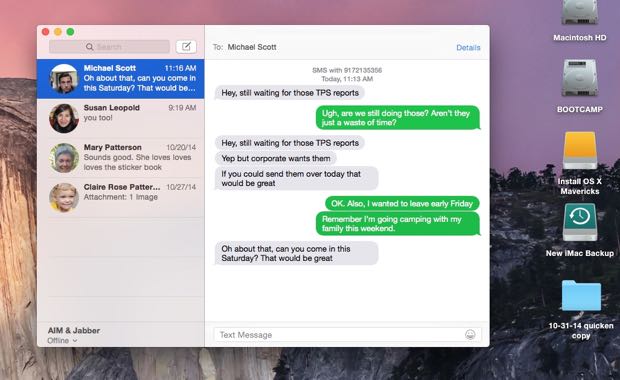Marty writes: Just updated my iPhone to iOS 8.1 and my Mac to Yosemite. I want that new feature that lets your Mac send & receive SMS messages from your iPhone, but I said “no” when my Mac asked me if I wanted to turn the feature on. (You have to enter a code on your iPhone and I didn’t have my iPhone in front of me.) Now I’m ready to turn it on, but I can’t find the setting on my Mac. Help!
Hi Marty! Yep, same thing happened with me on my MacBook Air, and I went nuts trying to find the “SMS Relay” (a.k.a. “Text Message Forwarding”) setting in my Mac’s System Preferences panel. Turns out I was looking in the wrong place.
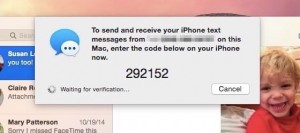
You’ll need to enter a six-digit, one-time-only code to activate SMS Relay between your iPhone and another iCloud-connected device.
First, a little background. SMS Relay is a new iOS 8.1 feature that “forwards” garden-variety text messages (or “SMS” messages) from your iPhone to your Mac (once you’ve installed the Yosemite update), your iPad, or your iPod Touch.
So, why is that a big deal? Because up until now, Mac, iPad, and iPod Touch users could only trade text messages with other iCloud users using iMessage. If you wanted to send or receive standard text messages from, say, someone with an Android phone, you were out of luck.
But once you’ve activated SMS Relay, you use your Mac or iPad to trade regular SMS texts with just about anyone—provided your device is authorized to receive forwarded texts from your iPhone.
The authorization process is simple: once your iPad or iPod Touch is updated to iOS 8.1 and/or your Mac is updated to Yosemite, you’ll be prompted to enable SMS Relay. If you tap “OK,” a six-digit code will appear on your screen; just plug that code into the waiting prompt on your iPhone, and you’re good to go.
Now, here’s the thing: Both Marty and I cancelled the SMS Relay authorization process because our iPhones weren’t in arm’s reach. We (probably) both figured that it would be easy enough to switch on SMS Relay once our iPhones were back in our respective pockets.
Try as I might, though, I couldn’t find an SMS Relay setting on my iPad or my MacBook Air. I opened my Mac’s System Preferences, and I tried Preferences for the Messages app; no dice, in either case.
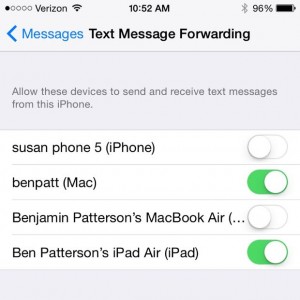
Instead of trying to find an SMS Relay setting on your Mac, iPad or iPod Touch, check your iPhone settings instead.
OK, now what? Well, I actually stumbled across the answer just the other day. Here’s the trick…
- Instead of trying to find an SMS Relay setting on your Mac, iPad or iPod Touch, just tap Settings on your iPhone, tap Messages, then tap “Text Message Forwarding.”
- Next, you’ll see a list of all the devices connected to your iCloud account. Flip the switch next to the device that you want to enable for SMS Relay.
- Once you’ve flipped the switch for a device, a six-digit code will appear on its screen; take that code, type it into your iPhone (a prompt should already be waiting for you), and you’re all set.
Hope that helps, Marty. Still having trouble? Drop me a line.
Got more questions about SMS Relay, iOS 8.1 or Yosemite? Let me know!