Just like your iPhone and iPad, your Mac has its own “Do Not Disturb” (DND) mode, handy for silencing all those annoying notifications that pop up in the corner of the screen—and if you didn’t know about the Mac’s DND feature, that’s probably because it’s well hidden.
Not only can you turn on DND manually, you can also set it to turn itself on and off automatically, on any schedule you choose.

Just flick up on the Notifications window to reveal the Do Not Disturb switch.
Turning on Do Not Disturb mode manually
Want a quick break from all those incessant alerts from Facebook, Twitter, Mail, and the like? If so, just turn on DND mode manually.
- Click the Notifications button in the top-right corner of the screen (it’s the one that looks like three bulleted horizontal lines), then scroll up a tiny bit.
- When you do, you’ll reveal an on/off switch for Do Not Disturb mode. Flip the switch to turn on Do Not Disturb, then toggle the control again to deactivate the feature. If you leave Do Not Disturb switched on, it’ll automatically turn off at midnight.
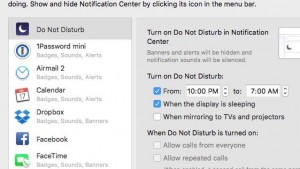
You can set Do Not Disturb to turn itself on at, say, 10 p.m., then turn off at 7 in the morning.
Set Do Not Disturb to turn on and off automatically
If you like, you can set DND mode to turn itself on and off on a schedule. All you need to do is access the Mac’s Notification settings.
- Click the Apple menu in the top-left corner of the screen, select System Preferences, click the Notifications icon near the top of the System Preferences window, then select the Do Not Disturb tab in the left column.
- Under the “Turn on Do Not Disturb” heading, check the box to make Do Not Disturb turn itself on and off at specific times each day. For example, you can set Do Not Disturb to turn itself on at, say, 10 p.m., then turn off at 7 in the morning.
- You’ll also have a few more DND options to consider. For example, you can set DND to turn on whenever your display goes to sleep, or while you’re “mirroring” your display on another monitor.
- Want callers to be able to reach you while DND is switched on? If so, check the appropriate box, or check the “Allow repeated calls” box to make sure a (potentially) frantic caller can get through.

