Videos are probably the biggest space hogs around when it comes to computer hard drives; just ask anyone who’s ever purchased and downloaded an entire TV season from iTunes.
Indeed, a single HD episode of, say, “Mad Men” from the iTunes Store weighs in at a whopping 1.5 GB. Multiply that by a dozen episodes, and you’re looking at 12 GB of hard drive space for a single season. Yikes.
But here’s the good news: with little fanfare Monday, Apple switched on a new feature that lets you re-download any TV shows you’ve previously bought from iTunes onto your Mac, PC, iPhone, or iPad.
That means you can now buy as many TV shows as you want, download only the ones you want to watch, and delete them when you’re done—all with the knowledge that the shows you bought are still sitting on Apple’s servers, ready to be downloaded again.
And as an added benefit, Apple TV users can now purchase and stream TV shows directly over their hard drive-less boxes. Before, viewers could only watch purchased TV shows on their Apple TVs by buying and streaming them over the desktop version of the iTunes software.
So, ready to start re-downloading your purchased TV shows? Here’s how to do it.
- Open iTunes, click the iTunes Store link in the left-hand column, and click the Purchased link on the right side of the screen.
- You’ll now jump to a page labeled “Purchased,” with four tabs along the top: Music, TV Shows, Apps, and Books. Click the TV Shows tab, then click the “Not In My Library” button in the upper-right corner of the page.
- Now, click a selection from the left-hand column; either All TV Seasons or a specific season. A list of the TV episodes you’ve already purchased should appear. You can opt to see your shows grouped by season or laid out by episode by clicking the Seasons or Episodes buttons just below the menu tabs.
- Found an episode your want to download again? Click the “cloud” icon, and you’re on your way.
- Tap the iTunes icon, then tap the “Purchased” tab at the bottom of the screen.
- You’ll now get the choice of two options: Music or TV Shows. Go ahead and tap the TV Shows option.
- You should see a list of episodes grouped by TV series; you can also search for an episode, see a list of every episode you’ve ever bought, or a sampling of recent purchases.
- Read to re-download? Tap the cloud icon.
On the iPad:
- Tap the iTunes icon, then the Purchased tab at the bottom of the screen.
- You should arrive at a listing of all your previously purchased songs. To see your TV shows, tap the “View: Music” button in the top-left corner of the screen and select “TV Shows.”
- The process is now pretty much the same as on the iPhone; just select a series or search, then click the cloud icon when you’ve found an episode you’d like to re-download.
Now when you’re finished watching an episode, you can just delete it—and then re-download it when you’re ready to watch again.


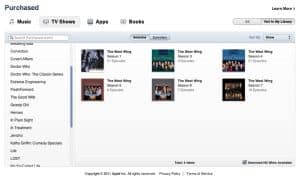
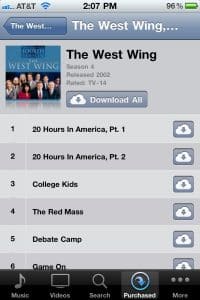
This is the best thing ever since i accidentally deleted a lot of tv shows about a year ago. Now if only they would do the same with movies.
Agreed—but it sounds like Apple must first sign deals with all the big movie studios, and it’s not clear when/if that’ll happen.
Really like the new service, rather than having to archive tv shows to external drives to free up space on my computer, as I had been doing for the past couple of years.
However, I downloaded a couple of previously purchased tv shows directly to my iPhone from iCloud, and now I don’t see any way to delete them from my phone. They don’t show up in iTunes when I synch my phone to my computer, so I can’t remove them from the phone that way. The Video player on my phone doesn’t provide a way to delete the shows now that I’ve watched them, and iTunes on my phone just shows them as downloaded, again with no way to remove them. ??
Interesting. Try this: go to the list view for your videos, and swipe the title from left to right. Does the “Delete” button appear?
That worked, thanks.
Once on the “Purchased”page I do not see the “TV Shows” tab. I have “Music”, “Apps” and “Books” but not “TV Shows” even though I already purchased some TV Shows.
Is it because I am with itunes France ?
I’m trying to watch a tv episode again I purchased and I don’t see the cloud to redownload it to watch and it only plays 30 seconds of the episode – what should I do?