 Got a smartphone addict on your holiday shopping list? Here’s a quick and easy way to spread some Yuletide cheer: send her an app.
Got a smartphone addict on your holiday shopping list? Here’s a quick and easy way to spread some Yuletide cheer: send her an app.
Gifting an app to your favorite iPhone, iPad, or iPod Touch user is a snap on iTunes; unfortunately, however, there’s no way to give an Android app as a gift through Google’s Android Market, nor is there such a thing as an Android Market gift card. Never fear, though—where’s there’s a will, there’s a way.
For iOS (iPhone, iPad, or iPod Touch) apps:
- Open iTunes, go to the iTunes Store (click the link in the left-hand column), and click the App Store tab.
- So, have you zeroed in on the app you’d like to gift? Go to its main product page, find the “Buy App” button, then click the little “down” arrow right next to it.
- Select the “Gift this app” option, enter the name and email address of your lucky recipient, and type in a holiday message. You can then send your gift via email or print it out and put it in a card; just select the delivery method you want at the top of the screen.
- So, did your gift turn out to be a dud? If so, request a refund by clicking on your Apple ID in the top-right corner of iTunes; then, click the “See All” link next to “Purchase History,” select the invoice that shows your gift, and click the “Report a Problem” button.
For Android phones:
- Skip the Android Market and head to Amazon, which has its own Android store stocked with thousands of popular apps.
- Go to Amazon’s gift card store and create a card—and so there’s no mistaking what the gift card is for, select the Amazon Appstore design.
- Choose how you’d like to send the card; your choices include email and regular mail (remember that?), or your can print out the card yourself. You can even post your gift to your friend or loved-one’s Facebook wall.
- Complete the form, click “Add to order,” and head to your shopping cart to check out.
Got more questions? Let me know!
Print Article prevnext
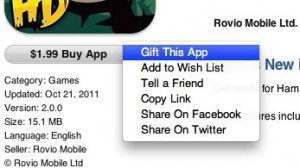
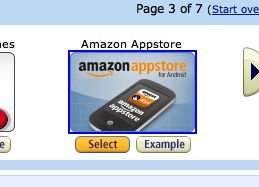

Pingback: 10 tech-minded stocking stuffers; how to gift an app; parent’s guide to games (week in review) | here's the thing
Pingback: Are there any Android app gift cards for international shoppers? (reader mail) | here's the thing
Pingback: 2011 Holiday Gift Guide: gadgets, tech gear, apps, and more | here's the thing
Pingback: Holiday Gift Guide: 4 tips for last-minute shoppers | here's the thing