 Don’t want any and all of your Facebook friends marking up your Timeline—or sifting through Timeline stories posted by others, for that matter? No problem.
Don’t want any and all of your Facebook friends marking up your Timeline—or sifting through Timeline stories posted by others, for that matter? No problem.
A few clicks in the Facebook Privacy Center is all it takes to enforce a “hands-off” policy for your Timeline—or if you are allowing others to post stories to your Timeline, you can restrict who gets to view those posts.
To keep others from posting stories to your Timeline:
- Click the little downward arrow in the top-right corner of any Facebook page, then select Privacy Settings.
- Find the “Timeline and Tagging” section and click the “Edit Settings” link.
- In the pop-up window that appears, click the pull-down menu next to the “Who can post on your timeline?” option. Surprisingly, there are only two choices: “Friends” and “Only Me”—but never fear, there’s a way around this restriction. More on that in a moment.
- Click the “Done” button. All set!
Now, to prevent visitors to your Timeline from seeing stories posted by others:
- Return to the “Timeline and Tagging” settings on the Privacy Settings page.
- In the pop-up that appears, click the pull-down menu next to “Who can see what others post on your timeline?” Unlike the “Who can post on your timeline” setting, here you’ll see a range of possibilities, from “Public” (meaning everyone and anyone, including non-Facebook users) to specific friends and friend lists, or “Only Me.”
- Now, remember in step three just above, where I noted there are only two choices for who you can block from posting stories to your Timeline? As it turns out, anyone you block from viewing Timeline stories by others will also be blocked from posting stories to your Timeline. For example, by selecting “Close Friends” under the “Who can see posts by others on your timeline” option, you’re effectively blocking anyone who isn’t on your Close Friends list from posting to your Timeline.
- Make your choice, click “Done,” and yes—you’re done.
Keep in mind that certain posts, such as “likes” or photos you’ve been tagged in, may still pop up in your Timeline even after tweaking these privacy settings—and that’s a great reason to turn on Facebook’s “Profile Review” feature, pronto.
Check out 6 privacy tips for your Timeline, or 6 ways to make it your own.
Note: This post has been updated to reflect recent changes in Facebook’s Privacy Settings interface.
Print Article prevnext
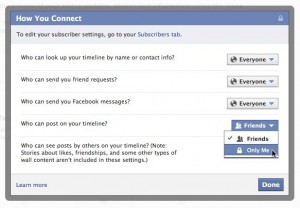

Pingback: 6 privacy tips for locking down your Timeline on Facebook | here's the thing
Pingback: Facebook’s new Timeline feature: 7 things you need to know | here's the thing
Pingback: 10 essential Facebook tips and tricks | here's the thing