So, eager to see what you can get for your iPad trade in? You looking to score a the new iPad—or perhaps even the iPad Mini?
Well, the good news is that you can still get a decent chunk of change for your old one, provided you’ve kept it in relatively good shape. Here’s a couple ways to get a few extra pennies for last year’s iPad, plus some tips for keeping your iPad data safe and secure.
1. Back it up, using either iTunes or iCloud backup
Don’t even think of giving away your iPad without first making a backup copy of its settings and data.
Backing up your iPad is as simple as syncing it with iTunes—and indeed, each time you sync your iPad, iTunes makes a backup complete with all your settings, application data, your iMessages, and any snapshots or video clips in your Camera Roll.
You can also back up your iPad using Apple’s iCloud service, which automatically (and wirelessly) backs up your iPad settings and data to Apple’s remote iCloud servers. Here’s how to get started with iCloud, as well as how to update your iPad to iOS 5 (the latest version of the iPad software, which is required for iCloud).
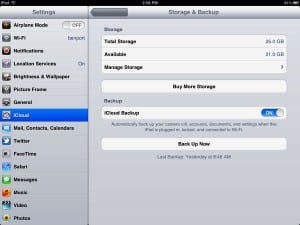
Make sure you have a recent iPad backup—either in iTunes or iCloud—before wiping your iPad’s memory.
Once you get a new iPad (assuming that’s the plan, of course), you’ll be able to restore the backup of your old iPad from either iTunes or iCloud; just follow the prompts as you’re setting up your new tablet. (For detailed instructions on how to restore a backup from iCloud, click here.)
One thing to keep in mind is that an iPad backup file on iTunes or iCloud doesn’t include music, movies, TV shows, music videos, or your actual iPad applications. Instead, you’ll have to re-download them from the iTunes store (your iPad should do this automatically during the backup restoration process).
And what about music and videos that you didn’t purchase from iTunes? Well, you’ll need to transfer them manually from wherever you’d originally synced them, or (for music only) via Apple’s new iTunes Match service.
2. Wipe it completely
Now that you’ve backed up your iPad, you’ll need to wipe its memory completely clean—that is, unless you like the idea of letting your iPad’s new owner poke through all your email, contacts, photos, and other personal information.
Here’s what you do:
- First, make absolutely sure you’ve backed up your iPad. If you’re using iTunes for your backups, click Preferences from the iTunes menu, click the Devices tab in the window that appears, then make sure you see a recent backup of your iPad in the “Device backups” list. If you’re using iCloud, go to your iPad, tap Settings, iCloud, Storage & Backup, and check the date of your latest backup at the bottom of the screen. (Click here for more details on checking your iCloud backup.)
- All set? Go back to the Settings menu on your iPad and tap General, Reset, then “Erase All Content and Settings.”
- Within a few minutes (or more, depending on how much data is on your iPad), you should be looking at a gray screen that reads “iPad,” just as if you were switching it on for the first time. And with that, you’re done.
3. Find the original box, sync cable, and charger
No, you don’t need your original iPad box to sell your old iPad, but it’ll help sweeten the deal once you find a willing customer. More important, though, is the white syncing cable—the one with a USB plug on one end and Apple’s 10-pin connector on the other—and its accompanying charger, a pair of key accessories that sells for $30 through the Apple store.
4. Clean the screen, but not with Windex
The nice thing about the iPad’s aluminum shell and durable glass screen (well, relatively durable, anyway) is that they both shine up like a new penny. A gentle wipe with (as Apple recommends) a soft, dry cloth should do the trick.
Whatever you do, though, don’t use a damp cloth, nor should you ever spray your iPad’s screen with glass cleaner. The iPad is deathly allergic to all things liquid, and water damage isn’t covered by Apple’s standard one-year warranty. Just don’t do it.
Have more iPad questions, or a tip of your own to share? Post ’em in the comments below!



This is a great quick list. I just sold my iPad 1st Gen in preparation for iPad 3 (yeah I skipped one generation and never got iPad 2) and was wondering what exactly to do. In general I knew but didn’t know what exact steps to take. Now I do. Thank you.
You forgot to mention: de-authorize it from Itunes. You don’t want it linked to your Itunes account, which will still be the case even if you erase the drive.
Thanks for the good advice here. I forgot to deauthorize my iPad 2 after I sold it but found this on the support site for managing devices after the fact that may be helpful to others:
http://support.apple.com/kb/HT4627