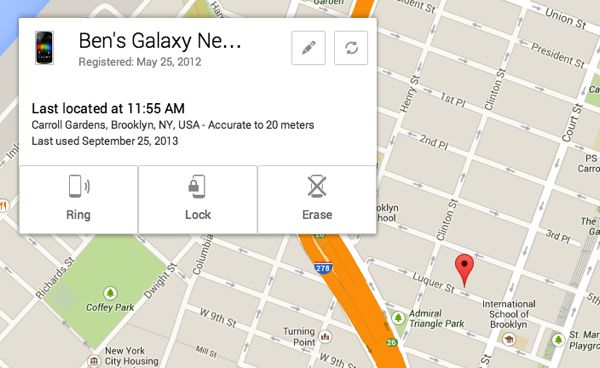Wish there were a “Find my iPhone”-type feature for Android phones? Well, there are actually several third-party apps that’ll track down your lost or stolen handset (Lookout Security comes to mind), but Google has just stepped in with its own phone-tracking service.
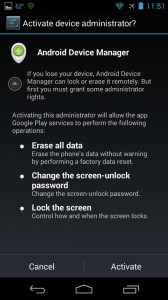
You’ll need to grand Android Device Manager permission to remotely lock your device’s screen and/or wipe its data.
You can visit Google’s new, web-based Android Device Manager by clicking right here, and as long as your handset is connected to your Google account and you have location services turned on, you should soon see the current location of your Android phone appear on a map.
A pop-up window will tell you the last time your phone was used, and you’ll also see three buttons: Ring, Lock, and Erase.
The Ring button will sound your phone’s ringer at full volume for a full five minutes, while the Lock button will lock your phone’s screen and reset its PIN.
Worried that your Android phone has fallen into the wrong hands or is otherwise gone for good? Click Erase to completely wipe your phone’s settings and data.
Now, the first time you visit the Android Device Manager, you’ll probably notice that the Lock and Erase buttons are grayed-out. That’s because you need to grant Device Manager permission to access your phone’s lock screen and wipe its data.
To do so, click the “Send a notification to your device” link on the Android Device Manager page to send an alert to your phone. Tap the alert, and you’ll jump to a permissions screen; once there, tap the Activate button. You’re all set.
Looking for more Android tips? Click here!