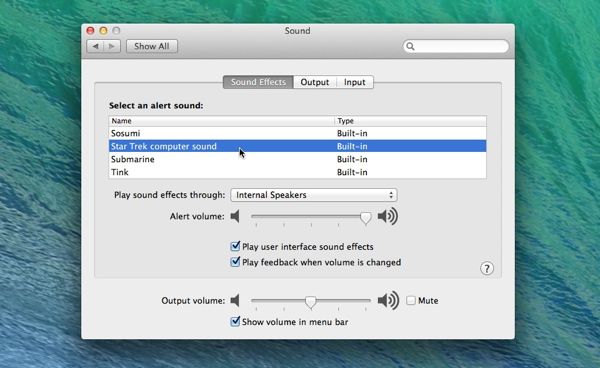Getting tired of the little “blurp” (or “ding,” or “beep”) sound your Mac makes when it needs your attention? I don’t blame you—and indeed, after years of living with the same annoying alert sound on my own iMac, I decided to make a change.
As it turns out, your Mac comes with more than a dozen built-in alert sounds, and you can change the sound whenever you want.
Even better, you can also add alert tones downloaded from the web—barking dogs, honking horns, vuvuzelas, you name it—so long as you convert them to the correct file format. (Don’t worry, it’s easy.)
So, want to keep it simple by picking from the alert tones already on your Mac?
Try this…
- Click the Apple menu in the top-left corner of the screen, select System Preferences, click the Sound icon in the window that appears, then click the Sound Effects tab.
- Click on any of the sounds in the “Select an alert sound” section for a quick preview. Like what you hear? Then leave the sound selected and close the window. You’re done!
Now, want to add your own alert tones?
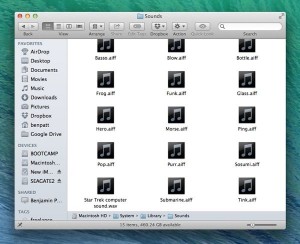
You can drop your own alert tones into your Mac’s “Sounds” folder.
Here’s how…
- First, of course, you’ll need to go find some new alert sounds. Dozens of sites offer free-to-download sound files that’ll fit the bill, Give Google a try, or check out a couple of free download sites that I’ve tried and liked. (I ended up downloading some “Star Trek” sound effects—I know, I’m a nerd.)
- Before you install your new alert tone, you’ll need to make sure it’s in the right audio format—specifically, AIFF (which stands for “Audio Interchange File Format,” if you’re really interested). If the sound file you want isn’t available for download as an AIFF, you can convert it using iTunes in just a few steps.
- Now, all set to install? Click your Mac’s desktop to bring up the Finder, click the Go menu at the top of the screen, select “Go to Folder,” then paste this directory “path” into the pop-up that appears:
/System/Library/Sounds
- You should now be looking at the “Sounds” folder—the place where all your Mac’s alert sounds sit. Go ahead and drag your new sound file into the folder. (Your Mac may prompt you to enter your administrator password before allowing you to continue.)
- Open your Sounds preferences again (Apple menu, System Preferences, Sound, Sound Effects tab), scroll through the list of alert sounds, then select the sound file you just added.
And there you go! The next time your Mac beeps at you, it’ll do so with a tone that’s (hopefully) more to your liking.
Looking for more Mac tips? Click here!