Nadine writes: I have an iPhone 6 Plus. My plan allows me unlimited texts and messages but only two gigs of data. Should I have cellular data on or off while at home?
Should I turn it on and off manually or will the phone know to go to Wi-Fi when in a Wi-Fi zone? Some people say just keep it on all the time and some people say turn it off manually when in a Wi-Fi area. I get conflicting information from Verizon and other experts. What is the right thing to do? Please give me your thoughts. Thanks.
Hi Nadine! Good question, especially given how quickly an iPhone can burn through 2GB of data. (I learned that the hard way during a recent cable modem outage at home.)
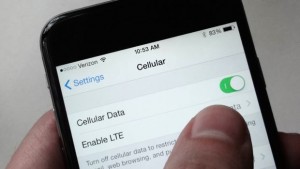
You can turn the iOS Cellular Data setting off to be absolutely sure that you’re not using LTE data at home, but there are better alternatives.
Anyway, here’s the good news: the iPhone (and Android phones too) is pretty smart when it comes to juggling cellular and Wi-Fi data connections.
Your iPhone (or LTE-enabled iPad) will remember any password-protected Wi-Fi hotspots your join. And once it detects one (like your home Wi-Fi hotspot), it’ll join the hotspot automatically.
While your iPhone is connected to Wi-Fi, it won’t use any cellular data, even if your handset’s cellular data setting (Settings, Cellular) is switched on.
Of course, you should still keep an eye on the Wi-Fi icon at the top of your iPhone’s screen. If it switches back to LTE (i.e., cellular data) while you’re at home, it’s probably because you’ve strayed out of the range of your home Wi-Fi hotspot. The Wi-Fi icon on my own iPhone, for example, tends to flicker on and off in the bathroom of my apartment, meaning I’m at the very edge of my home Wi-Fi zone.
Now, you could always turn the cellular setting off to be absolutely sure that you’re not using LTE data at home. But toggling the cellular setting on and off can be pain.
A few suggestions
Follow a few basic steps to make sure your iPhone doesn’t consume more than its fair share of cellular data.
- Tap Settings, iTunes & App Store, and make sure the “Use Cellular Data” setting is switched off; that way, your iPhone won’t try to download new iTunes purchases or app updates over cellular.
- Go back to the main Settings screen, tap Cellular, scroll down to the “Use Cellular Data for” heading and disable cellular access for data-hungry apps like Netflix, Podcasts, and YouTube.
- You can also see if your wireless carrier has an app or a Notification Center widget that tracks cellular data use. You mentioned that Verizon Wireless is your carrier, Nadine, and Verizon’s iOS app does boast a data tracker.
- Visit PCWorld for more suggestions (written by yours truly) on how to keep your iPhone’s cellular data use in check.
Hope that helps, Nadine. Still have questions? Let me know!

