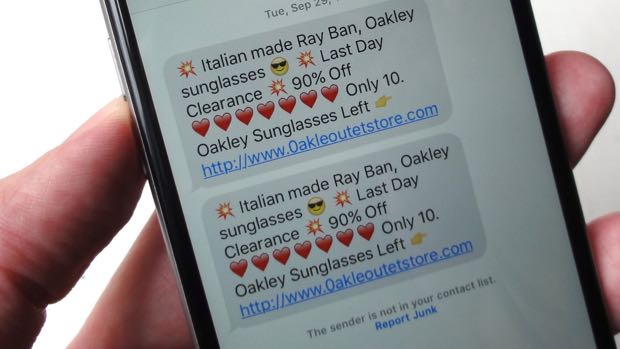Nope, there’s not much you can do to stop iMessage spammers from bombarding you with random messages about discount Ray-Bans.

Once you turn on the Unknown Senders filters, any iMessages from those who aren’t listed in your contacts will be tucked into the Unknown Senders tab.
Luckily, iOS boasts a feature that can stop iMessage junk from filling your Messages inbox.
Once you turn on the “Unknown Senders” filter, the Messages app will take any iMessage from someone who isn’t in your Contacts app and hide it under the new, aptly-named “Unknown Senders” tab.
iMessages that land in the Unknown Senders tab won’t bug you with notifications like standard texts and iMessages from your “known” contacts. Instead, a simple red badge on the Messages app will alert you of any messages lurking in the Unknown Senders tab.

You’ll find the Unknown Senders toggle on the Messages setting screen.
Unfortunately, the Unknown Senders filter has a couple of drawbacks. One, it’ll only filter iMessages, not standard text (or “SMS”) messages. Two, there’s always a chance that it’ll filter a legitimate message from someone you haven’t added as a contact yet.
Want to give the Unknown Senders filter a try? Easy.
Tap Settings, Messages, then toggle on the “Filter Unknown Senders” setting.
Bonus tip
Once you catch some spammy iMessages in the Unknown Senders tab, you can block the senders permanently in just a few taps. Here’s the trick.