Just the other day I’d dropped off some dry cleaning for my wife, and she was hoping to pick it up a day before her upcoming business trip. Not only did she need a reminder in her iPhone calendar to pick up her clothes, she also needed the receipt.
My first thought was to simply drop the receipt in her purse, but then I had a better idea—one that wouldn’t involve keeping track of a tiny, easy-to-lose scrap of paper.
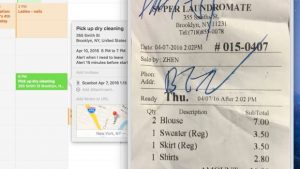
You can easily attach a file on your Mac to an event in the Calendar app.
First, I took the receipt and scanned it into my iPhone using a free, third-party scanning app, then I sent the scan of my dry-cleaning receipt to my Mac. In my case, I used Dropbox to send the scan from my iPhone to my iMac, but you could also send it via Message, Mail, Airdrop (which lets you share documents between newer, Bluetooth-connected Macs and iOS devices) or iCloud Drive. Just open the scanned document on your iPhone, then tap the Action button (the square one with the arrow) for some sharing options.
Once I had the scanned receipt sitting on my Mac, I added a “Pick up dry cleaning!” event to my wife’s shared iCloud calendar, clicked the “Add Notes or Attachments” field (it’s just below the alarms and “Add Invitees” option), then clicked the “Add Attachment” button.
Doing so opened a Finder window and within that window, I found the scanned receipt, selected it, and clicked the Open button to attached the scan to the calendar event.

You can open (but not add, unfortunately) Calendar attachments on an iPhone or iPad.
The calendar event and attachment automatically synced to my wife’s iCloud-connected iPhone. All she had to do was open the event, tap on the attachment, and the receipt appeared on her screen. No need to fish around in her purse for a crumpled up scrap of paper.
Of course, a PDF scan isn’t the only thing you could attach to a calendar event; you could attach a photo, a Word document, or even an MP3 if you wanted to.
My only complaint, though, is that while you can open a calendar event and attachment on an iPhone or iPad, you can’t add an attachment to an event directly from an iOS device. Why not? Good question.

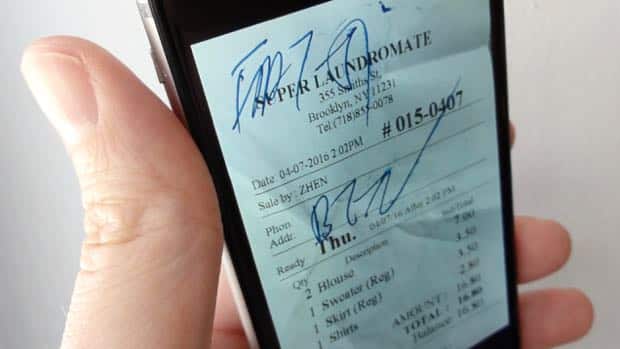
Why go to all the trouble of scanning the receipt when you can just snap a photo of it, and add that to your calendar?
Hi Lisa! You’re right, you could just snap a pic and attach that to a Calendar event. I like scanning my receipts first because they take up less storage that way. A full-resolution photo of a receipt might take up about 3-5 MB of storage, while a PDF scan might be closer to 500 KB. Again, though, up to you.
I didn’t consider this, but since the receipt would be deleted after the dry cleaning is picked up, I probably would still use the photo as the easier option! Thanks for these newsletters. I am the manager of the Technology Center at my local library and I am have learned a few things to pass along to our patrons.
You bet, thanks for reading 🙂