
Personally, I’m voting for the $79 Kindle, which marks the smallest, lightest, and cheapest Kindle yet—so cheap, in fact, that I went ahead and bought one.
Anyway, the UPS truck dropped off my new Kindle just a few hours ago, and I wasted no time in tearing open the cardboard packaging to give it a quick test drive. My first impressions, after the jump!
I’m consistently surprised by how small and light the Kindle feels in person, and this latest model is no exception. Indeed, the $79 Kindle is so light (about six ounces) and small (just 6.5 by 4.5 by 0.34 inches) that it feels almost like a phony display model, complete with a sticker on the six-inch screen that simulates the look of the display.
But here’s the thing: the sticker on the screen isn’t a sticker. It’s the actual Kindle display, which flickers and morphs into the Kindle logo the moment you press the Power button. Neat.
After watching a progress bar for a minute or two, the Kindle prompted me to pick a language, which I did by nudging the five-way “mouse” below the screen.
Next, it’s time to connect to my Wi-Fi router, which involves keying in my Wi-Fi password. Now, one reason that the new Kindle is so small is that it jettisons the full QWERTY keypad on its predecessors—meaning you must “type” your passcode, search terms, book titles, and any other words using an on-screen keyboard. Yes, it’s more time-consuming than using a physical keyboard; if you ask me, though, it’s a fair trade for a smaller Kindle.
Once the Kindle connected to my Wi-Fi network, it loaded my settings, accessed my Amazon account, and presto—ready to go, complete with a personalized “welcome” letter and a link to all my saved Kindle books.
I went ahead and downloaded one of my favorite purchased Kindle books (“The Electric Kool-Aid Acid Test,” by the great Tom Wolfe) and opened it—and yes, the book flipped open to the exact page where I’d left off on my iPad.
Anyone who already owns a Kindle (or the Barnes & Noble Nook, which uses the same “E Ink” display technology as the Kindle) already knows how crisp book pages look on the Kindle screen, even under direct sunlight. If you haven’t seen a Kindle yet, you might think you’re looking at a decal—that is, until you press the page-turn buttons on either side of the Kindle’s thin shell.
For comparison’s sake, I put the Kindle and my iPad side-by-side on my window sill, and you can see Kindle’s screen performs in the sun—and how the iPad’s backlit LCD display immediately goes dim. Clearly, the Kindle is the e-reader you want at the pool. (Just don’t get it wet.)
The $79 price tag for the Kindle comes with a catch: it’s the ad-supported “With Special Offers” version, which flashes a small advertisement at the bottom of the main menu screen; you’ll also see advertisements decorating the display when the Kindle is turned off. That said, you’ll never see ads while you’re deep in a book, and personally, the unobtrusive advertisements don’t seem bothersome at all. (An ad-free version of the Kindle goes for $99.)
What are the main difference between the $79 Kindle and the $99 Kindle Touch? Well, the Touch has a touchscreen, of course, although it’s worth remembering that the one button you’ll press most on your Kindle—touch or no touch—is the “next page” button.
The Kindle Touch also boasts two months of battery life, versus one for the non-touch Kindle, not to mention twice the storage of the $79 Kindle, good for 3,000 saved books rather than … well, a “mere” 1,400. And if you’re willing to pay a $50 premium, you can get a 3G version of the Kindle Touch that can connect to the Internet without a Wi-Fi signal.
A downside to the Touch (which I’ve yet to handle in person), however, is that it weighs a good ounce and half more than the six-ounce, non-touch Kindle.
There’s also the competing, touchscreen Barnes & Noble Nook to consider, which is about the same size and weight as the Kindle Touch—but at $139, it’s also $39 pricier.
And what about the $199 Kindle Fire, the new seven-inch Kindle with the color screen and the videos? Yes, it looks nice (and I’ve pre-ordered one, by the way), but it has the same type of LCD display as the iPad or an Android tablet—meaning good luck reading books in the sun.
So much for my first impressions; I’ll have more in-depth thoughts once I’ve spent more than a few hours with my new Kindle.
In the meantime, have any questions about this thing? If so, post ’em below and I’ll get back to you.




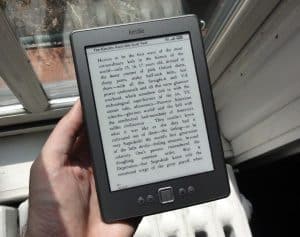





Ben, this could not have been more timely – was JUST mulling over which one to get for my mom for Xmas. Is the Touch also ad-supported?
Hi there! Yes, the $99 Kindle Touch is ad-supported—although like I said above, the ads aren’t a big deal at all. That said, there is an ad-free Touch available for $139.
How are the page turn buttons? Are they easy to use? Those might be the sole reason why I’d prefer this over the Kindle Touch, which foregoes what I believe are a very important feature. So are they worth the “downgrade?”
They sit right by your thumb on both edges of the Kindle, and they’ve been working well so far. Photo attached…
Trying the photo again…
Which would you suggest for a novice ebook reader – New $79 Kindle or Kindle
Keyboard? Thanks, Dotty
Personally, I don’t see much reason to get the Kindle Keyboard over the $79 Kindle. The new, cheaper Kindle lacks a keyboard, of course, but you probably won’t have much occasion to use the keyboard anyway, beyond searching for book titles and entering your Wi-Fi password—and as I mention above, using the on-screen keyboard isn’t all that painful.
That’s just my take, though. Any other opinions out there?