As with iPhones and iPads, most Android phones and tablets have a lock-screen shortcut for the camera, perfect for shutterbugs who want quick camera access from their locked handset. But what if you’re (say) browsing the Web on your device when that Kodak moment arrives?
Typically, you’d be in for a mad scramble to the Android camera—a tap on the Home or Back button, a swipe or two to get to the right home screen, and finally a tap on the Android camera app itself. By the time you get to the viewfinder, that gorgeous butterfly you wanted to snap for Instagram will probably have fluttered away.
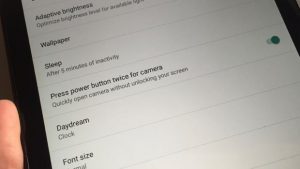
If the Android camera shortcut isn’t working, make sure the “Press power button twice for camera” setting is enabled.
If you’re using an Android phone or tablet with the latest “Marshmallow” update, though, you can jump to the Android camera in a flash, even if you’re deep inside another Android app.
Instead of tapping the Home button and swiping your way to the camera, try this: just double-tap the power button.
When you do, you’ll instantly arrive at the Android camera viewfinder, ready to start snapping.
No luck double-tapping the power button to get to the camera? Here are a couple things to try:
- First, make sure your Android device has the “Marshmallow” update. Tap Settings, About, then check the version number; Marshmallow is version 6 or higher. If you device is running on an earlier version of Android, do a Google search on your model to see if an update is available.
- Next, tap Settings, Display, then make sure the “Press power button twice for camera” setting is enabled.

